|
 
  
Installing a new Scenery in Flight Simulator 98 (Malta)
This is only For Beginners It's all very obvious for most User but I get many requests for help
on this subject from Users installing scenery for the first time
Download this Tutorial for offline use
Back to Flight Simulator Page
Follow the Instructions and create the necessary Folders 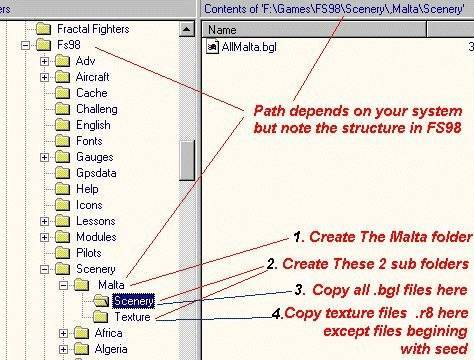
Follow the Instructions and install the Texture files begining with "seed"
in the texture folder already present in FS 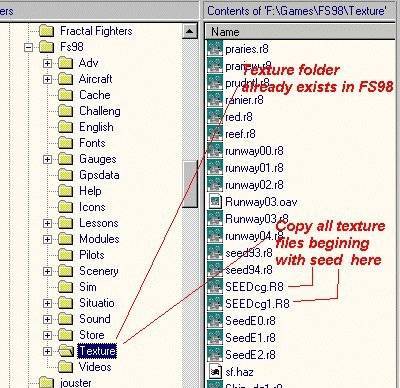
In FS select World-Scenery Library. 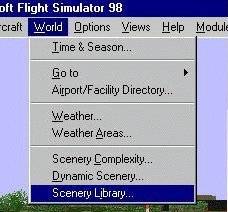
Click OK 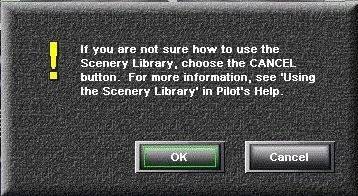
Click Files
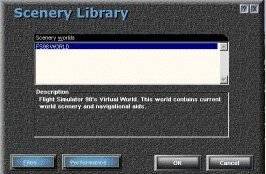
Click Add
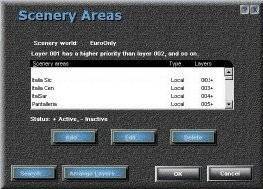
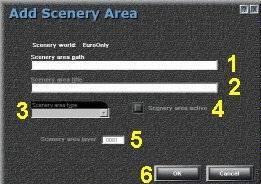 Insert: Insert:
1 Full Path of
scenery bgl for example;
F:\Games\FS98\scenery\malta\scenery\*.bgl
Note: If you get this wrong the options will be greyed out.
The * will include all bgl files in this folder
2 Scenery Name for
example Malta.
3 Select Local
4 Make Scenery
Active.
5 Make it Layer
001.
6 Click OK
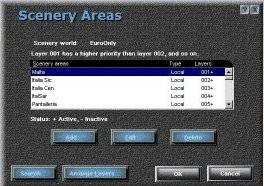 You should now see the scenery displayed here Topmost. You should now see the scenery displayed here Topmost.
Click OK and OK on the next screens until you're back in FS
Then select World Go to Airports and you should be able to see the newly installed Scenery
|
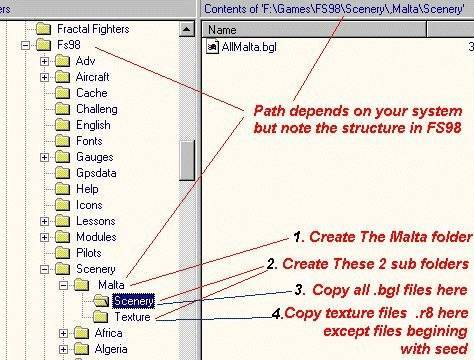
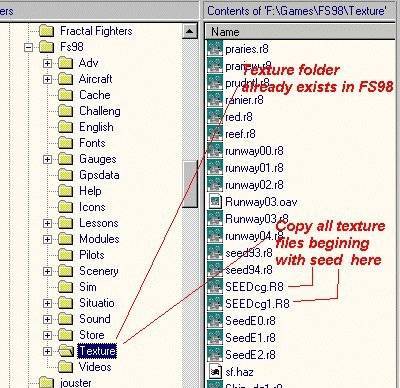
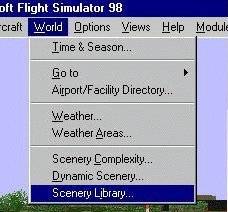
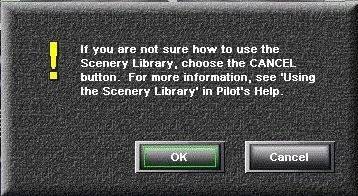
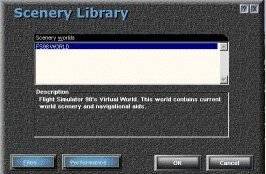
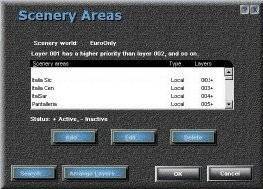
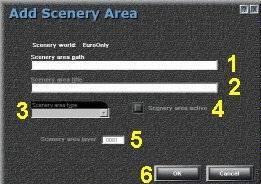 Insert:
Insert: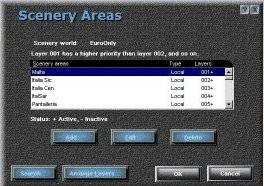 You should now see the scenery displayed here Topmost.
You should now see the scenery displayed here Topmost.